BugCatcher How To
Downloading and installation
- Go https://bugcatcher.pro/en/download or just click https://bugcatcher-store.s3.eu-west-3.amazonaws.com/BugCatcher-setup.exe to download and install an application.
- Download and install chrome plugin: https://chrome.google.com/webstore/detail/bugcatcher/feibaoiokpiggjjlfhkkmbaokihalfif
- Start BugCatcher.exe

5. Check your mail box. Find a letter from BugCatcher with a Magic link and click on it and wait for BuCatcher to start automatically.
Creating a simple project without integration
If you just started, click "Create a new project":
Create a new project
Input a project name and click Continue
Connecting Browser plugin with BugCatcher
or just click
https://chrome.google.com/webstore/detail/bugcatcher/feibaoiokpiggjjlfhkkmbaokihalfif to install.
Pin Bugcatcher icon to the main bar:
https://chrome.google.com/webstore/detail/bugcatcher/feibaoiokpiggjjlfhkkmbaokihalfif to install.
Pin Bugcatcher icon to the main bar:
Click on the BugCatcher plugin icon and click Enable browser context:

New tab appears and you will see the message:
It's important to keep this tab open to keep connected plugin and application.
Important:
You need to connect plugin with the application every time you start testing process.
Important:
You need to connect plugin with the application every time you start testing process.
Making a simple screenshot
1. Launch BugCatcher
2. Connect plugin with application ( See topic Connecting Browser plugin with BugCatcher )
3. Create a new project or select an old one.
4. Click Capture
2. Connect plugin with application ( See topic Connecting Browser plugin with BugCatcher )
3. Create a new project or select an old one.
4. Click Capture
5. Choose a tab you want to test.
6. Reload a tab to get error logs.
7. Click on the Camera
6. Reload a tab to get error logs.
7. Click on the Camera
8. Draw and click on the Cloud icon to upload an image:
9. Draw and click on the Cloud icon to upload an image:
10. Click Open to check. For example, https://testing.bugcatcher.pro/bug/75ce59ad-9437-45f0-8bd1-e84a266f8dc2
11. Check the tab System info:
11. Check the tab System info:

12. Check the tab Console:
Making a Jira Cloud integration
1. Click New Project
2. Enter a name of project and click Continue:
3. You will be automatically forwarded to Atlassian login page.
4.Jira integration window appears: select Jira Cloud source and name of Jira project and click Save
Making a screenshot with uploading to Jira cloud.
- Be sure, that you installed and connected a Browser Plugin (look at Connecting Browser plugin with BugCatcher section)
- Select the project integrated with Jira cloud (Making a Jira Cloud integration section)
4. When you finish drawing on the picture and click upload to the cloud button, Jira cloud form appears:
Fill in all the required fields, provide a description and click Save.
A new issue will be created and you will be forwarded to this bug:
A new issue will be created and you will be forwarded to this bug:
Scroll down to see the whole description with context.

Save your time on posting bugs. Make your reports more informative.
©2018-2024 BugCatcher LLc, 630023, Novosibirsk, street Dmitriya Shmonina 10/2
ОГРН:1185476075476, ИНН:5403044169
©2018-2024 BugCatcher LLc, 630023, Novosibirsk, street Dmitriya Shmonina 10/2
ОГРН:1185476075476, ИНН:5403044169
- info@bugcatcher.pro
- Russia, Novosibirsk, 6/1 Akademika Lavrent'eva prospectus, office 22-24.
- +7 (996) 072-19-62
- Пн-пт: 06:00-16:00 мск


